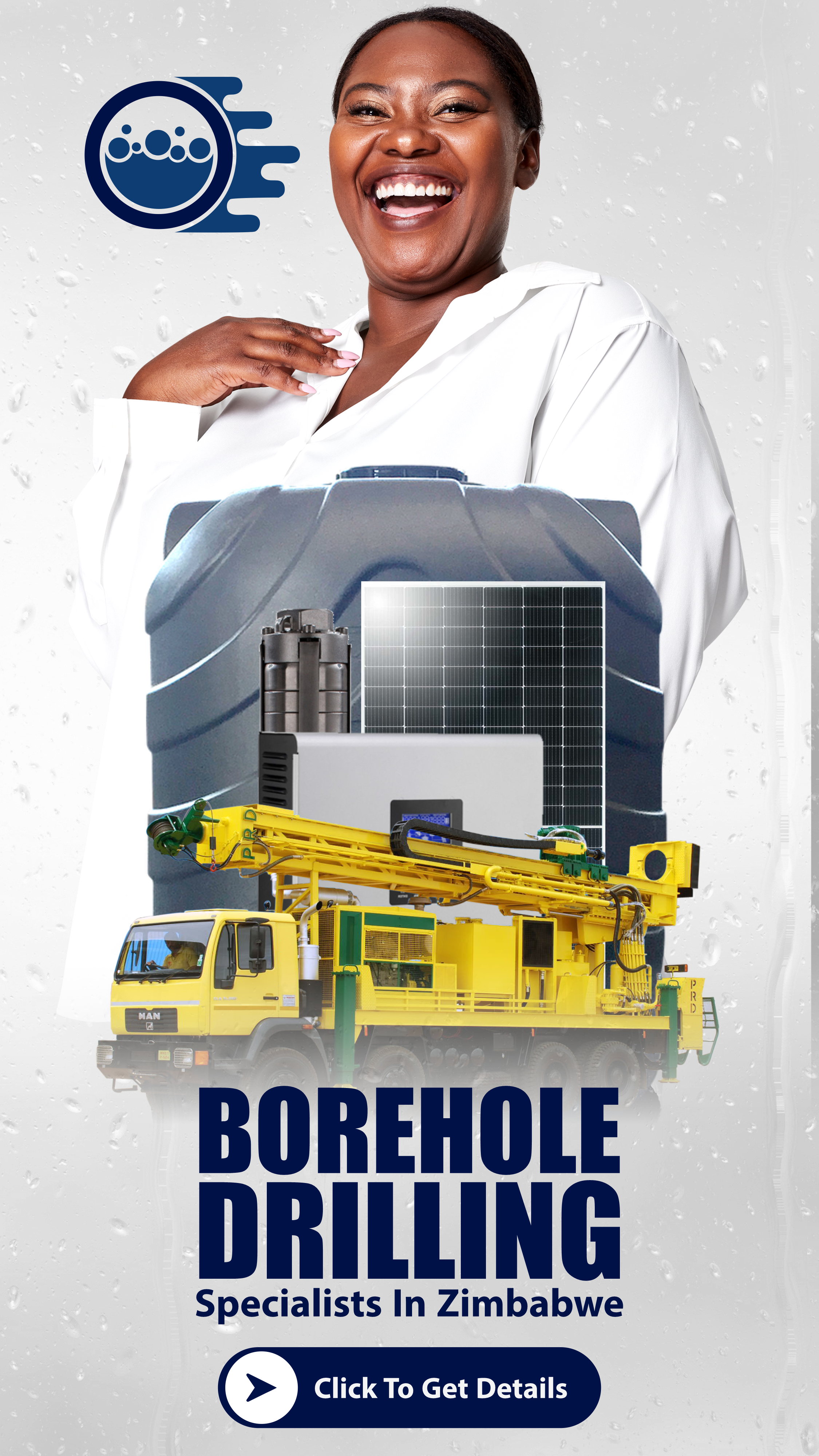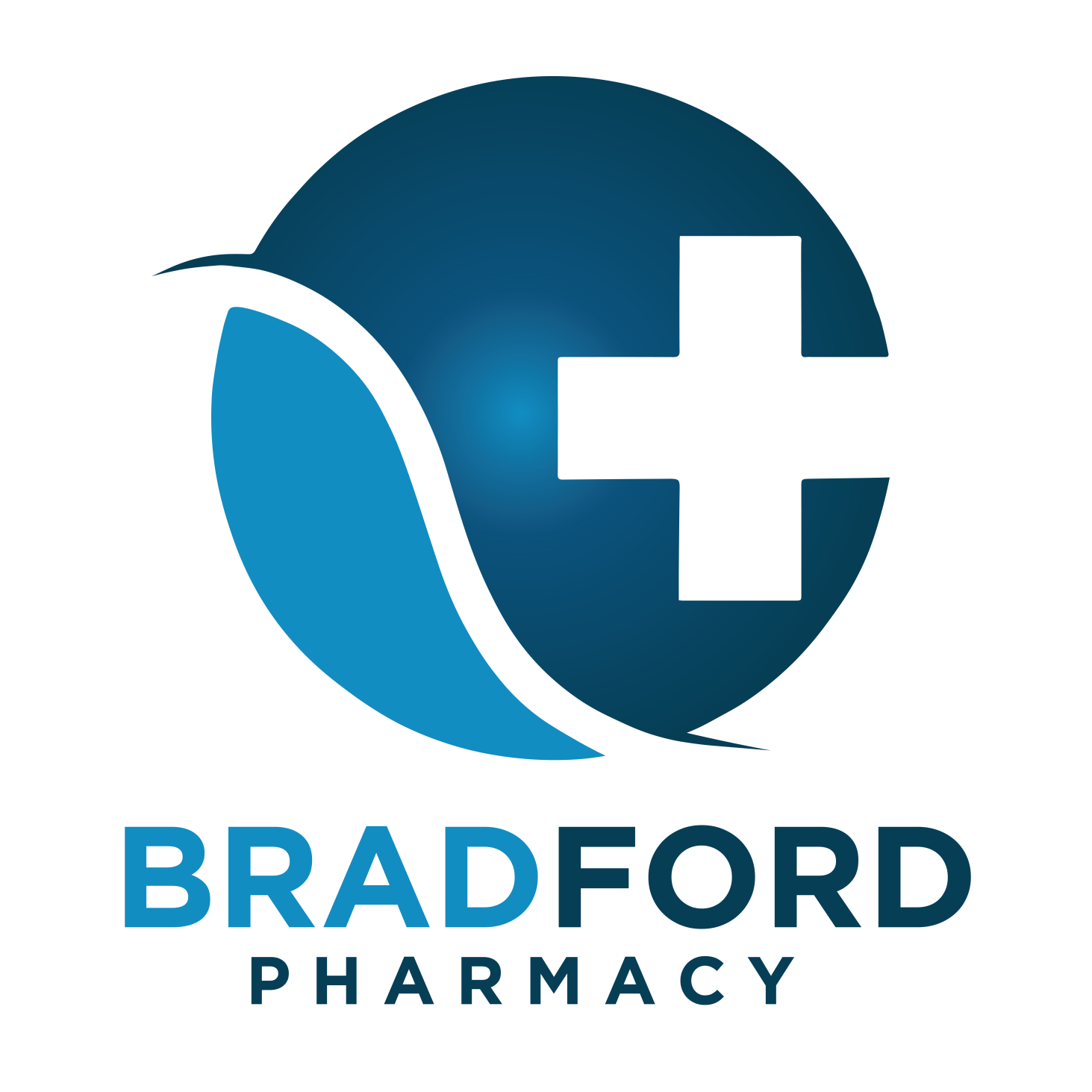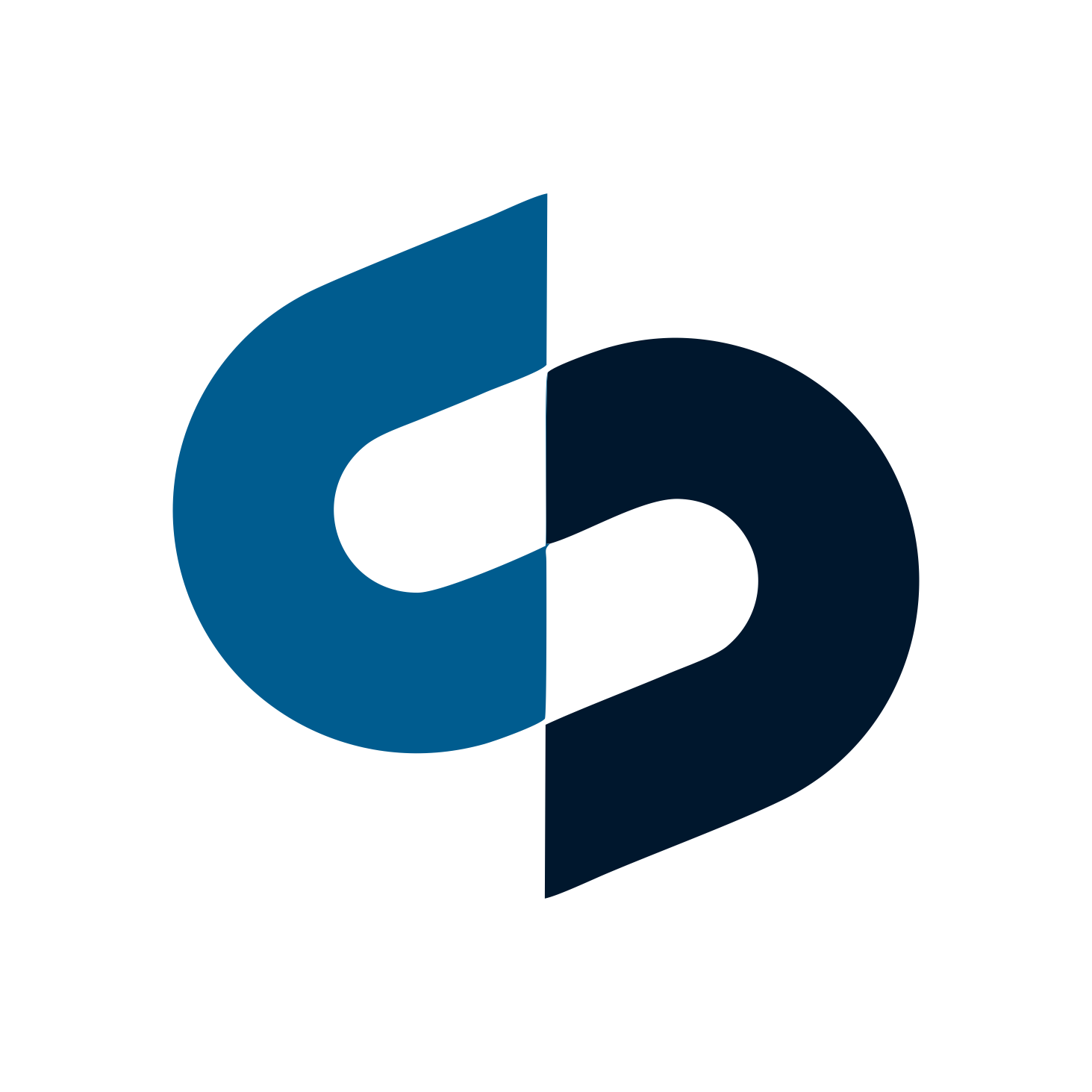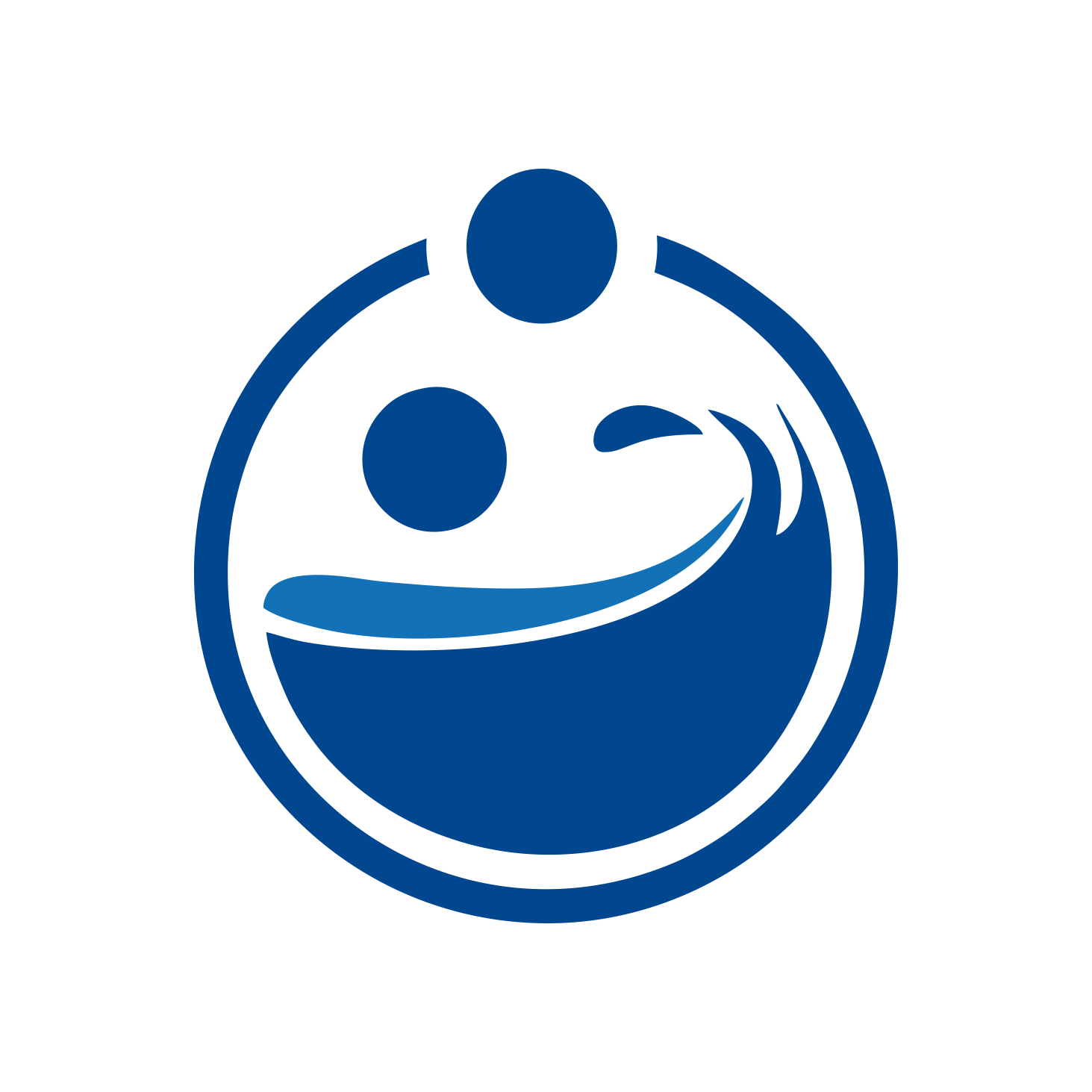Broadband Services
Enjoy access beyond limit with the best browsing deals in Zimbabwe. NetOne boasts of the most affordable data bundles in Zimbabwe with effective price ranging from as low as 2.5 cents per megabyte to 4.3 cents per megabyte. The table below illustrates the point:-
NB: The out of bundle rate is also very affordable at 7 cents per megabyte.
Bundles airtime is recharged simply by keying in *133*Recharge number# and dialling or indirectly from any NetOne number by *133*Recharge number*Recipient number# and dial.
The data bundles are available at NetOne OneWorld shops, Zimpost outlets and selected kiosks and dealers countrywide.
For your browsing convenience, the NetOne data dongle is available at just $ 35 despite offering double the value as it comes with a free SIM card, a whopping 500 free megabytes plus 50 free SMSs.
NetOne Broadband services coverage isrelatively wide and growing. Currently the whole of Matabeleland and Midlands, Harare and its surrounds of Chitungwiza and Norton as well as parts of Mashonaland, Manicaland and Masvingo provinces are already covered. Millions of our valued customers are already playing, learning and sharing with everyone globally using NetOne broadband services. And they do this at amazing rates and browsing speeds! Don’t be left out, join the fun NOW.
Setting up for NetOne internet services is simple. The Access point name is internet.netone. Specific setup instructions for different handset operating systems follow below: ( see current site instructions).
3G SERVICES SETTINGS
A.INTERNET SETTINGS
Network Side
The subscribers should have their INTERNET APN defined in their respective HLR profiles. This has already been done for the Test Group.
Handset Site ( Nokia type and other related handsets with same software)
You need to set your Access Point Name (APN) first.
1. Go to Menu and Select Settings
2. Click on Connectivity and Select Destinations
3. Select Access Point
4. If it prompts Automatically check fo available access points Select No
5. It will prompt Select access point with two options - Wireless LAN and Packet Data, Select Packet Data
6. Select Packet Data Access Point Name an
7. Enter internet.netone
8. A prompt select destination will appear with 3 options, Internet, Multimedia msg and WAP services Select Internet,
It will indicate new internet point added
9. Click on Internet and select internet.netone
10. Scroll Down to Access point name and ensure it indicates internet.netone in small caps.
Your handset will now be set for internet services
Since Internet is delivered over the 3G network, so the Phone settings should be in UMTS
1. Go to Menu
2. Select Settings
3. Select Connectivity
4. Select Network
5. Click Network Mode and Select UMTS
Your phone will now be in 3G and an icon written 3G should appear on your screen
__________________________________________________________________________________
ANDROID OPERATING SYSTEM
INTERNET SETTINGS
1) Go to Menu and Select Settings
2) Click on Wireless and network
3) Click on Mobile networks
4) Select Access Point Names
5) Select APN
6) Enter internet.netone
7) Select APN Type
8) Select internet
9) Go back to Mobile networks
10) Select Network Mode
11) Select WCDMA only
NB MAKE SURE THE CIRCLE TO YOUR FAR RIGHT ON APN IS ACTIVATED GREEN BY TOUCHING INSIDE THE CIRCLE
IOS OPERATING SYSTEM
1. Go to settings
2. Click on General
3. Select Network
4. Switch on ENABLE 3G and CELLULAR DATA
5. Click Cellular Data Network
6. Select APN and Enter internet.netone
7. Go back to Settings
8. Click ON then OFF on Airplane Mode and the 3G icon should appear
9. Go to the main Menu and click Safari
Blackberry Operating System
1. Go to Menu
2. Select Options
3. Select Advanced Options
4. Click TCP/IP
5. Select APN and Enter internet.netone
6. Go back to Menu and click on Manage Connections
7. Select Mobile Network Options
8. Select 3G
Mobile phones using Android
1. All Samsung Galaxy Phones
2. HTC Sensation
3. HTC Hero
4. HTC Desire
5. HTC Explore
6. HTC Wildfire
7. HTC ChaCha
8. LG Optimus
9. Huawei Blaze
10. Sony Ericsson Xperia
11. Motorolla Milestone
IOS
All Apple phones
Enjoy access beyond limit with the best browsing deals in Zimbabwe. NetOne boasts of the most affordable data bundles in Zimbabwe with effective price ranging from as low as 2.5 cents per megabyte to 4.3 cents per megabyte. The table below illustrates the point:-
Bundle | Price | Effective Rate | Access Period |
70MB | $3 | 4.3 c/MB | 30 Days |
125MB | $5 | 4c/MB | 30 Days |
285MB | $10 | 3.5c/MB | 30 Days |
670MB | $20 | 3c/MB | 45 Days |
1Gig | $30 | 3c/MB | 60 Days |
2Gig | $50 | 2.5c/MB | 120 Days |
NB: The out of bundle rate is also very affordable at 7 cents per megabyte.
Bundles airtime is recharged simply by keying in *133*Recharge number# and dialling or indirectly from any NetOne number by *133*Recharge number*Recipient number# and dial.
The data bundles are available at NetOne OneWorld shops, Zimpost outlets and selected kiosks and dealers countrywide.
For your browsing convenience, the NetOne data dongle is available at just $ 35 despite offering double the value as it comes with a free SIM card, a whopping 500 free megabytes plus 50 free SMSs.
NetOne Broadband services coverage isrelatively wide and growing. Currently the whole of Matabeleland and Midlands, Harare and its surrounds of Chitungwiza and Norton as well as parts of Mashonaland, Manicaland and Masvingo provinces are already covered. Millions of our valued customers are already playing, learning and sharing with everyone globally using NetOne broadband services. And they do this at amazing rates and browsing speeds! Don’t be left out, join the fun NOW.
Setting up for NetOne internet services is simple. The Access point name is internet.netone. Specific setup instructions for different handset operating systems follow below: ( see current site instructions).
3G SERVICES SETTINGS
A.INTERNET SETTINGS
Network Side
The subscribers should have their INTERNET APN defined in their respective HLR profiles. This has already been done for the Test Group.
Handset Site ( Nokia type and other related handsets with same software)
You need to set your Access Point Name (APN) first.
1. Go to Menu and Select Settings
2. Click on Connectivity and Select Destinations
3. Select Access Point
4. If it prompts Automatically check fo available access points Select No
5. It will prompt Select access point with two options - Wireless LAN and Packet Data, Select Packet Data
6. Select Packet Data Access Point Name an
7. Enter internet.netone
8. A prompt select destination will appear with 3 options, Internet, Multimedia msg and WAP services Select Internet,
It will indicate new internet point added
9. Click on Internet and select internet.netone
10. Scroll Down to Access point name and ensure it indicates internet.netone in small caps.
Your handset will now be set for internet services
Since Internet is delivered over the 3G network, so the Phone settings should be in UMTS
1. Go to Menu
2. Select Settings
3. Select Connectivity
4. Select Network
5. Click Network Mode and Select UMTS
Your phone will now be in 3G and an icon written 3G should appear on your screen
__________________________________________________________________________________
ANDROID OPERATING SYSTEM
INTERNET SETTINGS
1) Go to Menu and Select Settings
2) Click on Wireless and network
3) Click on Mobile networks
4) Select Access Point Names
5) Select APN
6) Enter internet.netone
7) Select APN Type
8) Select internet
9) Go back to Mobile networks
10) Select Network Mode
11) Select WCDMA only
NB MAKE SURE THE CIRCLE TO YOUR FAR RIGHT ON APN IS ACTIVATED GREEN BY TOUCHING INSIDE THE CIRCLE
IOS OPERATING SYSTEM
1. Go to settings
2. Click on General
3. Select Network
4. Switch on ENABLE 3G and CELLULAR DATA
5. Click Cellular Data Network
6. Select APN and Enter internet.netone
7. Go back to Settings
8. Click ON then OFF on Airplane Mode and the 3G icon should appear
9. Go to the main Menu and click Safari
Blackberry Operating System
1. Go to Menu
2. Select Options
3. Select Advanced Options
4. Click TCP/IP
5. Select APN and Enter internet.netone
6. Go back to Menu and click on Manage Connections
7. Select Mobile Network Options
8. Select 3G
Mobile phones using Android
1. All Samsung Galaxy Phones
2. HTC Sensation
3. HTC Hero
4. HTC Desire
5. HTC Explore
6. HTC Wildfire
7. HTC ChaCha
8. LG Optimus
9. Huawei Blaze
10. Sony Ericsson Xperia
11. Motorolla Milestone
IOS
All Apple phones