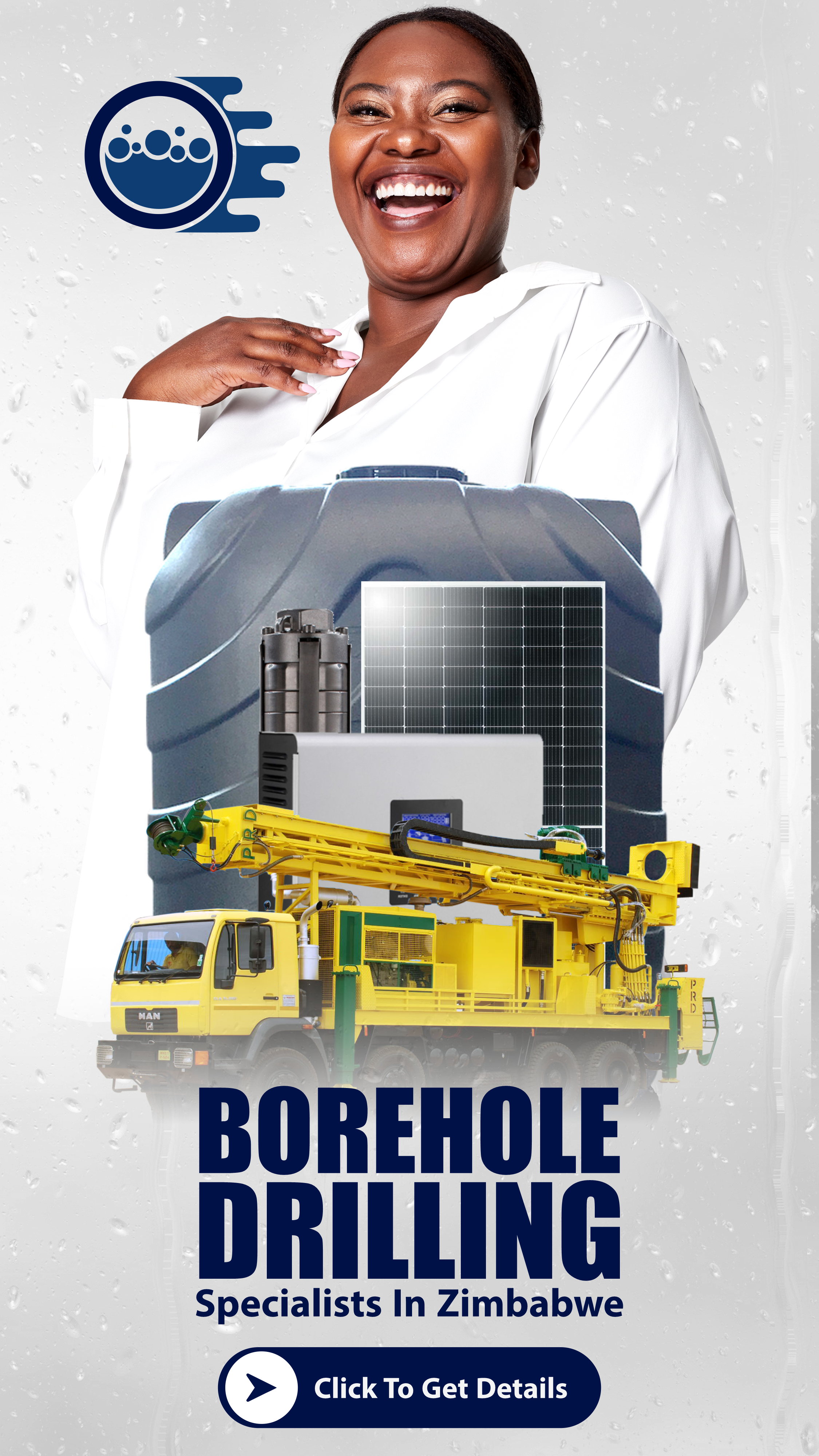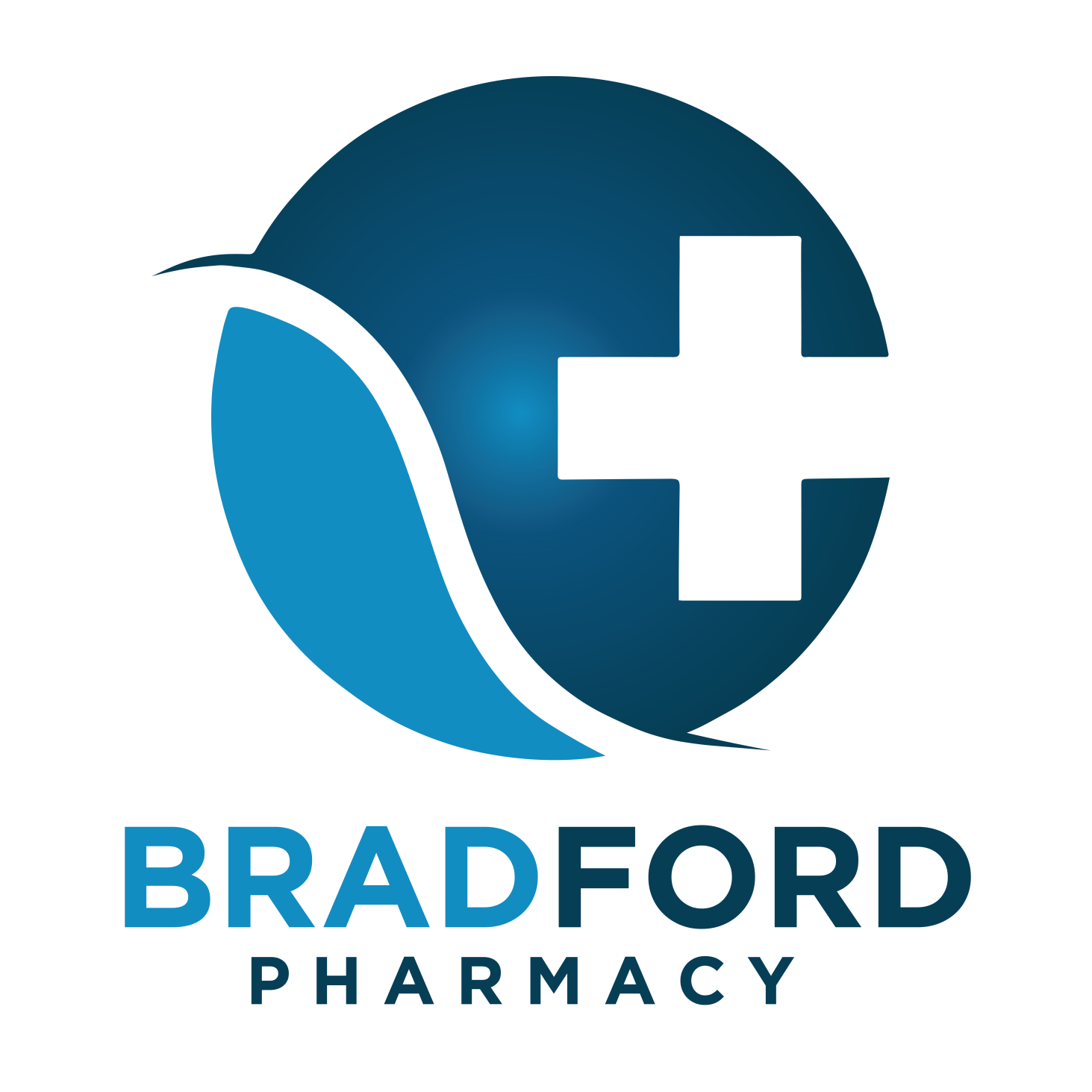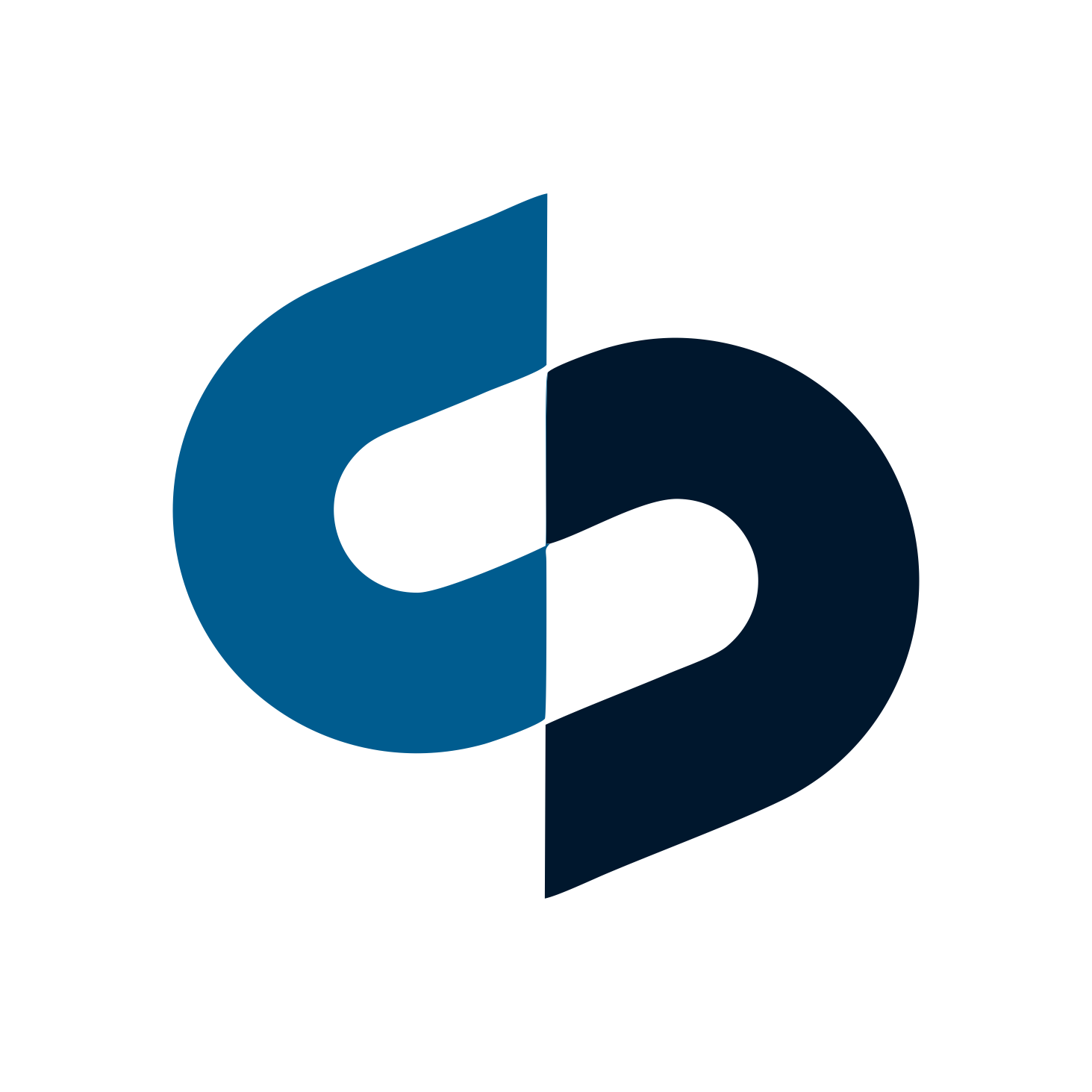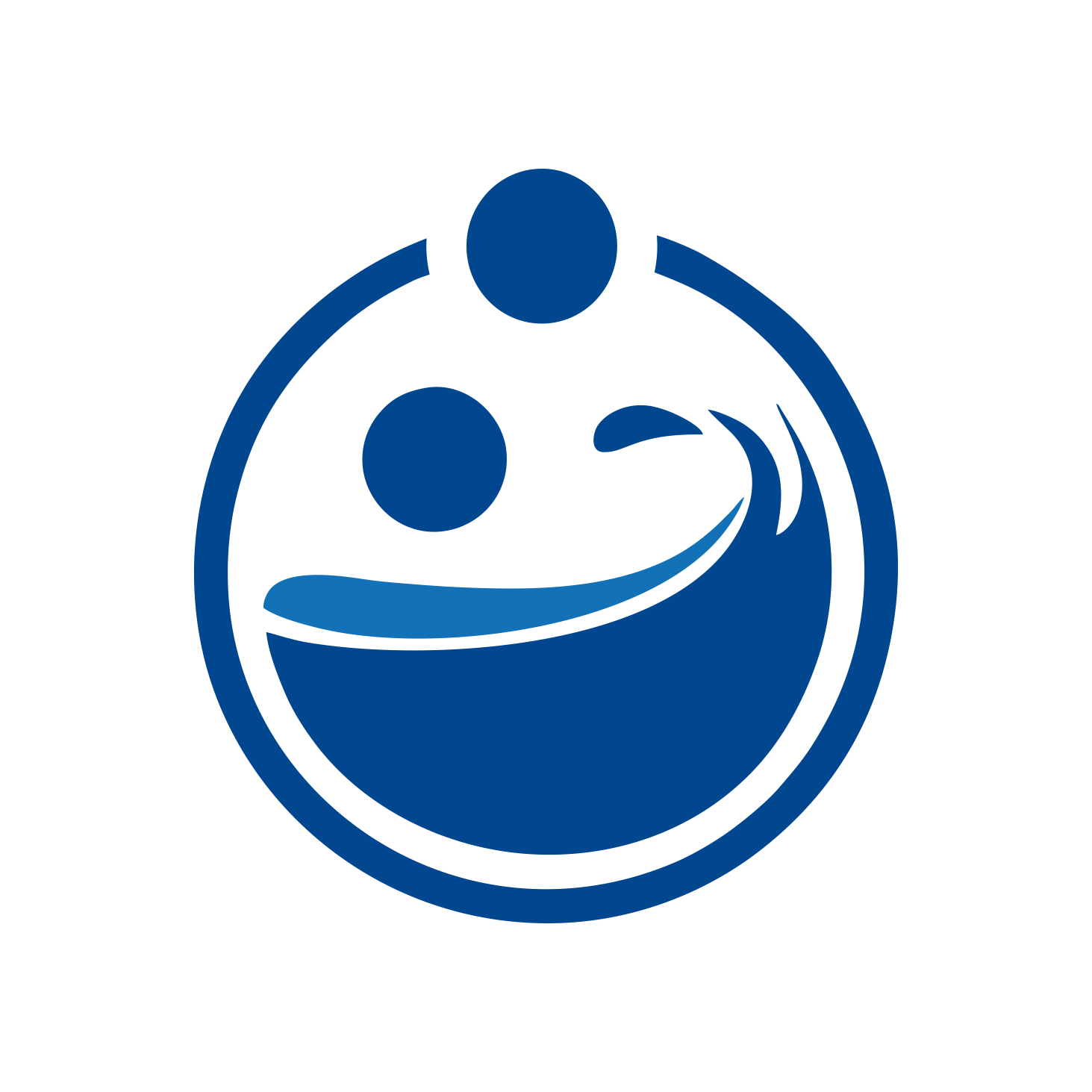Tip # 1: Know what you need: Find the activities for which you want to use your computer below to determine the minimum RAM and CPU you require.
Basic Use:Email, web surfing, picture sharing, basic office duties, personal finance.
Basic Use:Email, web surfing, picture sharing, basic office duties, personal finance.
Intermediate Use: All of the above plus downloading/managing music, basic creative software, advanced office duties.
Advanced Use: All of the above plus Movie/photo/music editing, gaming, web hosting, advanced features.
Tip # 2: Check the battery: If you plan on using your laptop “unplugged”, look for a notebook with a lithium ion battery (for longevity away from a power source). However, most batteries have a life of 3 years, so the battery in your used notebook may already be dead or weak. Consider purchasing a new or additional battery.
 |
| Techno Magazine - 10 Useful Tips To Buying A Used Laptop |
Tip # 3: Computer games: A used laptop is not the best choice for playing the latest computer games, but it would be just fine for the classic games. You are better off buying a new one
Tip # 4: Inspect the PC before you buy it: Inspect the condition of the following components carefully before you buy it.
Frame – Examine the case and chassis. Look at the corners of the case for signs of impact. Cracks will at minimum cause squeakiness and can potentially result in a laptop that disintegrates. Look for other irregularities, such as loose hinges, warping, lid alignment, and even missing parts like screws and port lids.
Screen – Check the condition of the screen. Do not get stuck with a screen that flickers or has uneven brightness. It could mean loose connections that cannot be repaired or a faulty backlight. Check for stuck or dead pixels, which means white spots on the screen. Some pixels may get stuck and are repairable others may be dead. One to two dead pixels are unnoticeable, but more than that and the picture will be impaired. To check for dead pixels, you can run the Dead Pixel Buddy 1.1 software, which is a free download from www.softpedia.com. It requires little hard disk space and no installation.
Frame – Examine the case and chassis. Look at the corners of the case for signs of impact. Cracks will at minimum cause squeakiness and can potentially result in a laptop that disintegrates. Look for other irregularities, such as loose hinges, warping, lid alignment, and even missing parts like screws and port lids.
Screen – Check the condition of the screen. Do not get stuck with a screen that flickers or has uneven brightness. It could mean loose connections that cannot be repaired or a faulty backlight. Check for stuck or dead pixels, which means white spots on the screen. Some pixels may get stuck and are repairable others may be dead. One to two dead pixels are unnoticeable, but more than that and the picture will be impaired. To check for dead pixels, you can run the Dead Pixel Buddy 1.1 software, which is a free download from www.softpedia.com. It requires little hard disk space and no installation.
Peripherals – Look over the keyboard and track pad (or track point). These are the most used parts of the computer. Notice any damage or irregularities. Test the CD drive as well if you want to be able to install new software.
RAM – The amount of RAM (or memory space) greatly determines the speed of your laptop or computer. When inspecting your used notebook, check for available memory slots. RAM is affordable these days and you can upgrade it according to your needs, if there are open memory slots.
Tip # 5: Get the proper software documents and licenses: Ask for the original software CDs, recovery CD, drivers, operation manual and anything else that came with the laptop. Do remember to transfer any remaining warranty left for the laptop into your name.
Tip # 6: Check for connectivity: Ask the seller to demonstrate the connectivity by dialing into their ISP for an Internet connection. Check for available USB slots in the back of the computer.
Tip # 7: Buy a reputable brand: Apple builds some incredibly durable computers. Lenovo is also worth investigating. Be aware that some brands such as Dell can be purchased brand new for only slightly more than what a used one is valued at on the market. Sony notebooks are, in general, slightly less durable than business class laptops. They are however very attractive and often come bundled with some very nice software.
Tip # 8: Don’t pay too much: Before you commit to buying any computer, get an unbiased estimated value for it. Reputed websites, such as www.GadgetValue.com, offer free quotes for any used desktop or laptop. Simply enter certain information about the used PC and the current market value is immediately returned to the screen. (Go back to this site’s homepage and follow the directions to get a free quote for the laptop you want.)
Tip # 9: Be aware of the risk of buying from an individual vs. a retailer: Understand that a retailer will charge more than an individual for the same machine, but may offer you a warranty and the safety of using a credit card. You decide which is more important to you.
Tip # 10: Software warning: Software licenses generally do not allow you to copy or resell the software. And it is against U.S. law to use unlicensed software. So, check into the licenses of the software installed on the laptop. You may want to purchase your own software with it’s own license, which gives you the benefit of having a back-up disc, technical support, and the option of buying upgrades to the software.